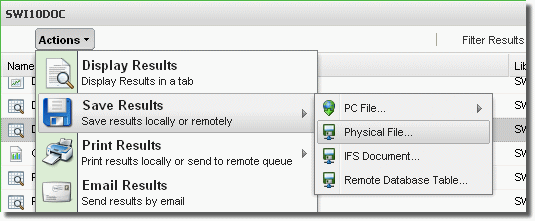
Occasionally you may have the need to create work files from your views. With SWI you can save the results of views and tabling views as a physical file on the System i.
From the Explorer object list press the Actions button and select Save Results\Physical File,
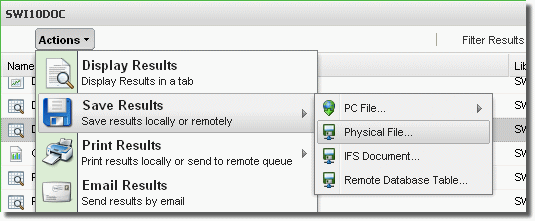
Actions Button
or right-click a view or tabling view and select Save Results\Physical File.
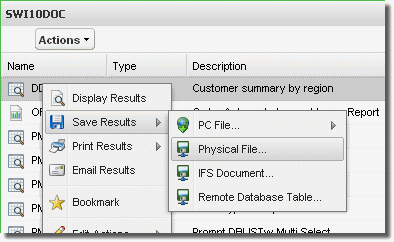
Actions Drop-down Menu
You can also press Save Results\Physical File in the results display for views or tables.
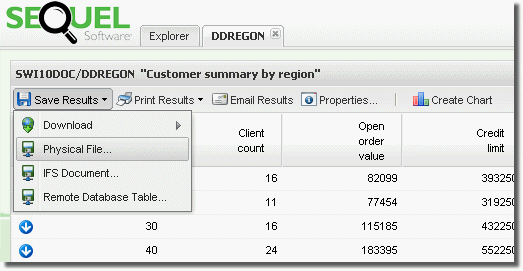
Results Display
All of these options display the Create Physical File Results screen. At a minimum, give the file a name and specify the library to save the file into. Press OK to create the file.
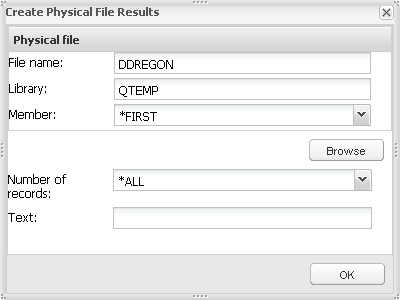
File Name - Specify a name for the file (up to 10 characters). The starting view or table name is used by default.
Library - Choose a library for the new file. QTEMP is the default.
Member - Specify a member name or leave the default value.
Browse - Open the Browse Dialog and navigate to a location for the file or replace an existing file.
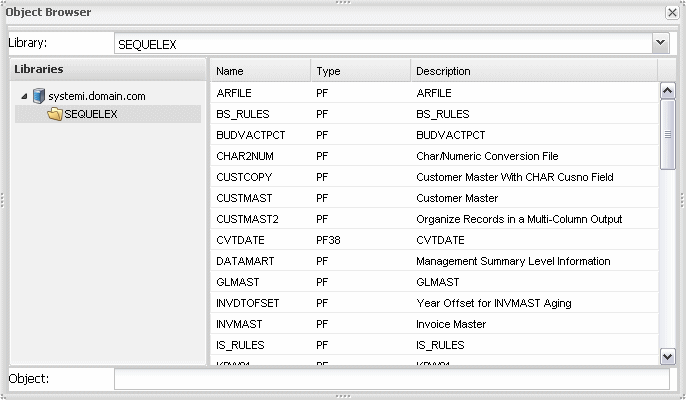
Number of Records - Choose the number of records to place into the new file. All records (*ALL) is the default.
Text - Enter text (optional) to describe the file.
OK - Press OK to create the file.